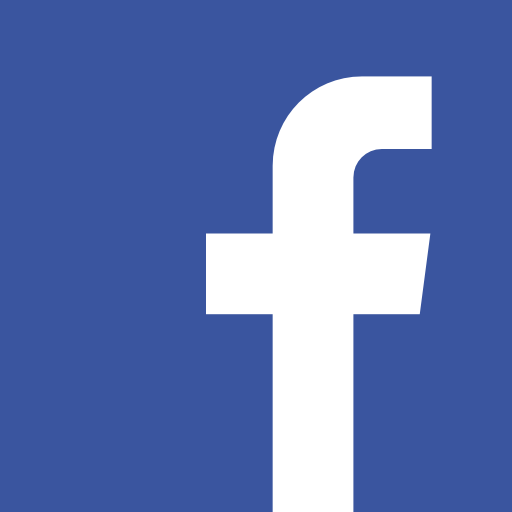Code Interpreter 도구 사용해 보기 (Tools) - Assistants API 베타 사용법
도구
오픈 AI가 서비스하는 Code Interpreter 나 Knowledge Retrieval 을 사용할 수 있게 하거나, 내가 만든 도구를 어시스턴트가 function calling 을 통해 사용할 수 있게 하는 개념. 인공지능이 내부와 외부의 도구를 활용하여 단점을 보완하고 할 수 있는 일들이 엄청 많아지게 된다. 도구를 사용하는 인공지능!
코드 인터프리터
코드인터프리터는 Assistants API가 파이썬을 샌드박스 환경에서 작성하고 실행시킬 수 있는 도구이다. 데이터가 있는 파일을 다룰 수 있고 데이터가 있는 파일이나 그래프의 이미지를 만들 수 있다. 또 코드가 실패했을 때 이를 수정해서 다시 시도할 수 있는 능력도 가지고 있다. (자기 수정 기능은 꽤 유행했던 개념)
코드 인터프리터 활성화 하기
Assistant object에 tools 파라미터에 code_interpreter 를 전달하면 된다. 모델은 사용자의 메시지에서 코드 인터프리터를 실행해야 하는 상황일 때 이를 실행한다. 이런 조건은 지침에 (instructions) 추가할 수 있다. (예: 이 문제를 해결하기 위해서 코드를 짜줘. write code to solve this problem.)
assistant = client.beta.assistants.create(
instructions="You are a personal math tutor. When asked a math question, write and run code to answer the question.",
model="gpt-4-1106-preview",
tools=[{"type": "code_interpreter"}]
)예제에서는 개인 수학 교사를 만드는데 수학 질문을 받으면 코드를 실행해서 답하라고 되어 있다.
코드 인터프리터에 파일 제공하기
코드 인터프리터는 파일을 제공받고 이를 활용할 수 있다. 큰 볼륨의 데이터를 제공하기를 원하거나 사용자가 분석을 위해 파일을 올리기를 원할 때 유용하게 사용할 수 있다.
이번에는 직접 코드로 실습을 하면서 해보자. tool.py 를 만들고 다음과 같이 작성한다.
from openai import OpenAI
import time
client = OpenAI(api_key="YOUR_API_KEY")
# 여기에서 rb는 read binary의 뜻
file = client.files.create(
file=open("math.csv", "rb"),
purpose="assistants"
)
assistant = client.beta.assistants.create(
instructions="You are a personal math tutor. When asked a math question, write and run code to answer the question.",
model="gpt-4-1106-preview",
tools=[{"type": "code_interpreter"}],
file_ids=[file.id]
)
print(assistant)이렇게 한 후 터미널에서 실행해 보자.
python tool.py
성공적으로 생생되었다면 결과의 assistant 의 id를 따로 복사해 놓자. 이제 이걸 불러서 사용하면 된다.
YOUR_API_KEY에는 여러분의 키를 넣으면 된다.file 은 다음과 같이 수학 계산을 해보기 위해서 간단한 csv 파일을 만들었다.
| Number1 | Number2 | Addition | Subtraction | Multiplication | Division |
|---|---|---|---|---|---|
| 1 | 6 | 7 | -5 | 6 | 0.166667 |
| 2 | 7 | 9 | -5 | 14 | 0.285714 |
| 3 | 8 | 11 | -5 | 24 | 0.375 |
| 4 | 9 | 13 | -5 | 36 | 0.444444 |
| 5 | 10 | 15 | -5 | 50 | 0.5 |
복사해서 엑셀 등에서 붙여넣기 하거나 구글 드라이브에서 다운로드 받자 (math.csv)
참고로 파일은 스레드 레벨에서도 첨부할 수 있다.
thread = client.beta.threads.create(
messages=[
{
"role": "user",
"content": "I need to solve the equation `3x + 11 = 14`. Can you help me?",
"file_ids": [file.id]
}
]
)파일은 최대 512MB의 용량을 가진다. 코드 인터프리터는 csv, pdf, json 등 다양한 파일을 지원한다. 총 지원 파일 리스트
사용해 보기
자 이제 만든 어시스턴트를 사용해 보자.
# 기존 생성 코드는 주석처리
# assistant = client.beta.assistants.create(
# instructions="You are a personal math tutor. When asked a math question, write and run code to answer the question.",
# model="gpt-4-1106-preview",
# tools=[{"type": "code_interpreter"}],
# file_ids=[file.id],
# )
# print(assistant)
# YOUR_API_KEY에 여러분의 키 입력
assistant = client.beta.assistants.retrieve("YOUR_API_KEY")
thread = client.beta.threads.create()
message = client.beta.threads.messages.create(
thread_id=thread.id,
role="user",
content="첨부된 csv 파일의 첫번째 열의 합을 알려줘.",
)
run = client.beta.threads.runs.create(
thread_id=thread.id,
assistant_id=assistant.id,
)
# 코드 인터프리터는 느려서 5초마다 한번씩 확인
while True:
if run.status == "completed":
break
run = client.beta.threads.runs.retrieve(thread_id=thread.id, run_id=run.id)
print("실행 중...")
time.sleep(5)
messages = client.beta.threads.messages.list(thread_id=thread.id)
print(messages)전에 했던 것과 마찬가지로 스레드를 생성하고 여기에 메시지를 더한다. 그리고 스레드를 run 한다. run의 상태를 지속적으로 확인한 후 completed 일 경우 메시지에 받은 응답을 확인한다.
나온 결과를 각 메시지별로 인스턴스로 정리해 보겠습니다.
# 각 메시지 인스턴스 생성
message1 = ThreadMessage(
id='msg_xG6VhzRHgJxHwc6cBoeIYcpS',
assistant_id='asst_CEVHjX4kiDXKxl6QCmTHZQ8V',
content=[MessageContentText(text='첫 번째 열의 합계는 15입니다.')],
created_at=1700375215,
role='assistant',
thread_id='thread_zmyzfjGZuFbb2qso8CxaLCQf'
)
message2 = ThreadMessage(
id='msg_NlW4q6Q6GNu3z5fBOrHDe2gS',
assistant_id='asst_CEVHjX4kiDXKxl6QCmTHZQ8V',
content=[MessageContentText(text="CSV 파일이 성공적으로 로드되었으며, 데이터의 구조를 확인할 수 있습니다. 첫 번째 열의 이름은 'Number1'이며, 이 열의 값을 모두 더해 합계를 계산하겠습니다.")],
created_at=1700375212,
role='assistant',
thread_id='thread_zmyzfjGZuFbb2qso8CxaLCQf'
)
message3 = ThreadMessage(
id='msg_cKpKy8s7dIIopxPFC1ilRzYh',
assistant_id='asst_CEVHjX4kiDXKxl6QCmTHZQ8V',
content=[MessageContentText(text='먼저 업로드하신 CSV 파일의 내용을 확인하고, 첫 번째 열의 합을 계산하기 위해 파일을 불러와 보겠습니다.')],
created_at=1700375206,
role='assistant',
thread_id='thread_zmyzfjGZuFbb2qso8CxaLCQf'
)
message4 = ThreadMessage(
id='msg_3WdaZ5MNhpmVMuCOzCMBqZAC',
assistant_id=None,
content=[MessageContentText(text='첨부된 csv 파일의 첫번째 열의 합을 알려줘.')],
created_at=1700375205,
role='user',
thread_id='thread_zmyzfjGZuFbb2qso8CxaLCQf'
)먼저 질문을 받고 실행 계획을 세우고 코드 인터프리터를 실행하여 결과를 나타내는 것을 확인할 수 있습니다.
첨부된 csv 파일의 첫번째 열의 합을 알려줘.
먼저 업로드하신 CSV 파일의 내용을 확인하고, 첫 번째 열의 합을 계산하기 위해 파일을 불러와 보겠습니다.
CSV 파일이 성공적으로 로드되었으며, 데이터의 구조를 확인할 수 있습니다. 첫 번째 열의 이름은 'Number1'이며, 이 열의 값을 모두 더해 합계를 계산하겠습니다.
첫 번째 열의 합계는 15입니다.
1 + 2+ 3+ 4+ 5 의 결과값이니 15가 맞네요. 똑똑하다 GPT!
코드 인터프리터가 생성한 파일 또는 이미지 읽기
코드 인터프리터는 이미지 다이어그램이나, CSV, PDF 파일등을 결과로 내놓을 수 있다. 다음은 가능한 파일의 유형이다.
이미지
데이터 파일 (예 : Assistant가 생성한 데이터를 가지고 있는 csv)
이렇게 만들어진 결과는 file_id 필드의 값을 활용해서 조회하거나 다운로드 받을 수 있다.
아까 우리의 어시스턴트에 결과를 csv 파일로 생성해 달라고 하자.
첨부된 csv 파일의 첫번째 열의 합을 알려줘. 결과는 csv 파일로 출력해줘.
다음 코드는 나온 결과를 좀 보기 쉽게 정리한 것입니다.
# 파일 경로 어노테이션
file_path_annotation = TextAnnotationFilePath(
end_index=137,
file_path=TextAnnotationFilePathFilePath(file_id='file-WUeQ8rOTtHfJOZQIkDCO7YZx'),
start_index=96,
text='sandbox:/mnt/data/sum_of_first_column.csv',
type='file_path'
)
# 메시지 텍스트
message_text = Text(
annotations=[file_path_annotation],
value='첫 번째 열의 합이 계산되어 새 CSV 파일로 저장되었습니다. 아래 링크에서 결과 파일을 다운로드할 수 있습니다.\n\n[sum_of_first_column.csv 다운로드](sandbox:/mnt/data/sum_of_first_column.csv)'
)
# ThreadMessage 객체
thread_message = ThreadMessage(
id='msg_bjYcK10aMQc07mHEh9mEBhLQ',
assistant_id='asst_CEVHjX4kiDXKxl6QCmTHZQ8V',
content=[MessageContentText(text=message_text, type='text')],
created_at=1700379797,
file_ids=['file-UeQ8rOTtHfJOZQIkDCO7YZx'],
metadata={},
object='thread.message',
role='assistant',
run_id='run_kD8NN3rBnzstZCcNPKsPpbk6',
thread_id='thread_ihc9wMtj4jpWfIMAf1Wu64II'
)결과를 보면 다음과 같이 출력된 것을 알 수 있습니다. 여기에서 보면 file_ids 에 생성된 파일의 아이디가 있는 걸 알 수 있습니다.
이제 이 아이디를 Files API를 활용해 다운로드 받아 보겠습니다. 위의 코드들을 잠시 주석처리하고 다음 코드를 실행해 봅시다.
image_data = client.files.content("YOUR_FILE_ID")
image_data_bytes = image_data.read()
with open("./my-math.csv", "wb") as file:
file.write(image_data_bytes)이렇게 하면 폴더에 my-math.csv 가 생성된 것을 확인할 수 있을 것입니다.
그리고 만약 코드 인터프리터가 결과 파일을 링크로 제공을 했다면 message의 annotations (주석)에서 상세 정보를 확인할 수 있습니다.
file_path_annotation = TextAnnotationFilePath(
end_index=137,
file_path=TextAnnotationFilePathFilePath(file_id='file-WUeQ8rOTtHfJOZQIkDCO7YZx'),
start_index=96,
text='sandbox:/mnt/data/sum_of_first_column.csv',
type='file_path'
)코드 인터프리터의 입력과 출력 로그 보기
run에 steps의 list 를 지정함으로써 코드 인터프리터의 로그를 볼 수 있습니다.
마지막에 다음 코드를 추가해서 실행한 결과의 로그값을 확인해 봅시다.
run_steps = client.beta.threads.runs.steps.list(thread_id=thread.id, run_id=run.id)
print(run_steps)정리한 코드
sync_cursor_page_run_step = {
"data": [
# ... 이전 RunStep 객체들 ...
{
"id": "step_3B5ONOk5kijxTMy1MyfMisSc",
"assistant_id": "asst_CEVHjX4kiDXKxl6QCmTHZQ8V",
# ... 기타 RunStep 속성들 ...
"step_details": {
"tool_calls": [
{
"id": "call_bx6BusL2mvFaxAWmKV6WqmXB",
"code_interpreter": {
"input": "# Create a new dataframe with the sum\nsum_df = pd.DataFrame([first_column_sum], columns=['Sum of First Column'])\n\n# Define the path for the new CSV file\noutput_file_path = '/mnt/data/sum_of_first_column.csv'\n\n# Save the sum to a new CSV file\nsum_df.to_csv(output_file_path, index=False)\n\noutput_file_path",
"outputs": [
{
"logs": "'/mnt/data/sum_of_first_column.csv'",
"type": "logs"
}
]
},
"type": "code_interpreter"
}
],
"type": "tool_calls"
},
# ... 기타 RunStep 속성들 ...
},
# ... 나머지 RunStep 객체들 ...
],
"object": "list",
"first_id": "step_4brrrOz4ycy0uaIGMQe62Pva",
"last_id": "step_a9Q0QYxj4SZN59Vk2uthUmsq",
"has_more": False
}여기에서 code_interpreter 항목에서 inputs 와 outputs 를 확인할 수 있습니다.
input :
Create a new dataframe with the sum
sum_df = pd.DataFrame([first_column_sum], columns=['Sum of First Column'])
# Define the path for the new CSV file\noutput_file_path = '/mnt/data/sum_of_first_column.csv'
# Save the sum to a new CSV file\nsum_df.to_csv(output_file_path, index=False)
output_file_path
outputs :
"outputs": [
{
"logs": "'/mnt/data/sum_of_first_column.csv'",
"type": "logs"
}
]코드 인터프리터의 내용을 보면 데이터 처리 라이브러리인 Pandas의 DataFrame으로 데이터를 올리고 처리하는 것을 알 수 있습니다.
여기까지 Tool 중 대표적인 코드 인터프리터에 대해 알아 보았습니다. 다음은 다른 툴인 retrieval에 대해 알아보겠습니다.
기타
가격은 세션 당 0.03달러입니다. 세션은 한시간동안 유지됩니다. 코드인터프리터 등 OpenAI가 제공하는 도구의 비용은 여기에서 확인할 수 있습니다.
전체 코드
from openai import OpenAI
import time
client = OpenAI(api_key="YOUR_API_KEY")
# file = client.files.create(file=open("math.csv", "rb"), purpose="assistants")
# assistant = client.beta.assistants.create(
# instructions="You are a personal math tutor. When asked a math question, write and run code to answer the question.",
# model="gpt-4-1106-preview",
# tools=[{"type": "code_interpreter"}],
# file_ids=[file.id],
# )
# print(assistant)
assistant = client.beta.assistants.retrieve("YOUR_ASSISTANT_ID")
thread = client.beta.threads.create()
message = client.beta.threads.messages.create(
thread_id=thread.id,
role="user",
content="첨부된 csv 파일의 첫번째 열의 합을 알려줘. 결과는 csv 파일로 출력해줘.",
)
run = client.beta.threads.runs.create(
thread_id=thread.id,
assistant_id=assistant.id,
)
print("run을 실행합니다.")
while True:
if run.status == "completed":
break
run = client.beta.threads.runs.retrieve(thread_id=thread.id, run_id=run.id)
print("실행 중...")
time.sleep(5)
messages = client.beta.threads.messages.list(thread_id=thread.id)
print(messages)
print("\n\n")
# file_id = messages.data[0].file_ids[0]
# image_data = client.files.content(file_id)
# image_data_bytes = image_data.read()
# with open("./my-math.csv", "wb") as file:
# file.write(image_data_bytes)
run_steps = client.beta.threads.runs.steps.list(thread_id=thread.id, run_id=run.id)
print(run_steps)